Do you like to take notes of various stuff while working??
Do you want to that your notes are ubiquitous but still doesn't slow down your computer?
Then, Let's Make one yourself.
The notes you create will be present on your Taskbar for faster access.
You can click on the arrow to Insert a new Note or View all your notes.
Upon Clicking the "+New Note.bat" file, a dialog will ask you to enter the Name or Title of the new Note.


Content of the Note can also be entered for adding descriptive Text about the Note.
The created Note can also be seen in the Taskbar's Toolbar.
You can also Delete the Note if your Work is done or if you don't need the Note anymore.
So, For creating this App,
Step 1: Chose a suitable Directory and create a new Folder by
<right Click> --> New --> Folder
Step 2: Name the Created folder what you want to see on Taskbar.
Step 3: Right Click on your Taskbar and slect
Toolbars --> New toolbar..
and Select the created Folder.
Step 4: Open Notepad and copy Paste the following text:
@Echo OFF
echo.
title New Note
%~d0
cd %~dp0
set /P id=Enter Note:
if exist "%id%.bat" GOTO loop
echo @ECHO OFF > "%id%.bat"
echo TITLE %id% >>"%id%.bat"
echo echo.>> "%id%.bat"
echo Enter the content.. Press ~ to exit
:loop
set /P txt= $ .
echo echo %txt% >> "%id%.bat"
IF NOT "%txt%"=="~" GOTO loop
echo set /P ans=Delete(y/n)? >> "%id%.bat"
echo IF "%%ans%%"=="y" del "%%~f0" >>"%id%.bat"
echo.
title New Note
%~d0
cd %~dp0
set /P id=Enter Note:
if exist "%id%.bat" GOTO loop
echo @ECHO OFF > "%id%.bat"
echo TITLE %id% >>"%id%.bat"
echo echo.>> "%id%.bat"
echo Enter the content.. Press ~ to exit
:loop
set /P txt= $ .
echo echo %txt% >> "%id%.bat"
IF NOT "%txt%"=="~" GOTO loop
echo set /P ans=Delete(y/n)? >> "%id%.bat"
echo IF "%%ans%%"=="y" del "%%~f0" >>"%id%.bat"
Step 5: Properly Save the file as a Batch Script (Executable file).
Goto: File --> Save As...
# Then Open the 'Save as type' menu and select 'All Files (*.*)' [IMPORTANT]
# Enter the Name as <Filename>.bat [Important].
Step 5: All Done... Just Test And Enjoy your newly created Notes.
Well... It was Easy.. Wasn't It??




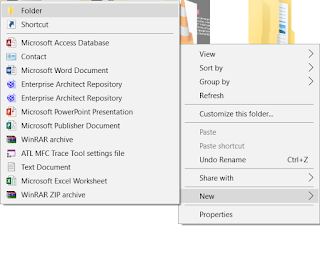








No comments:
Post a Comment